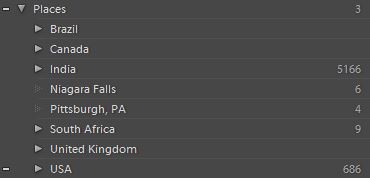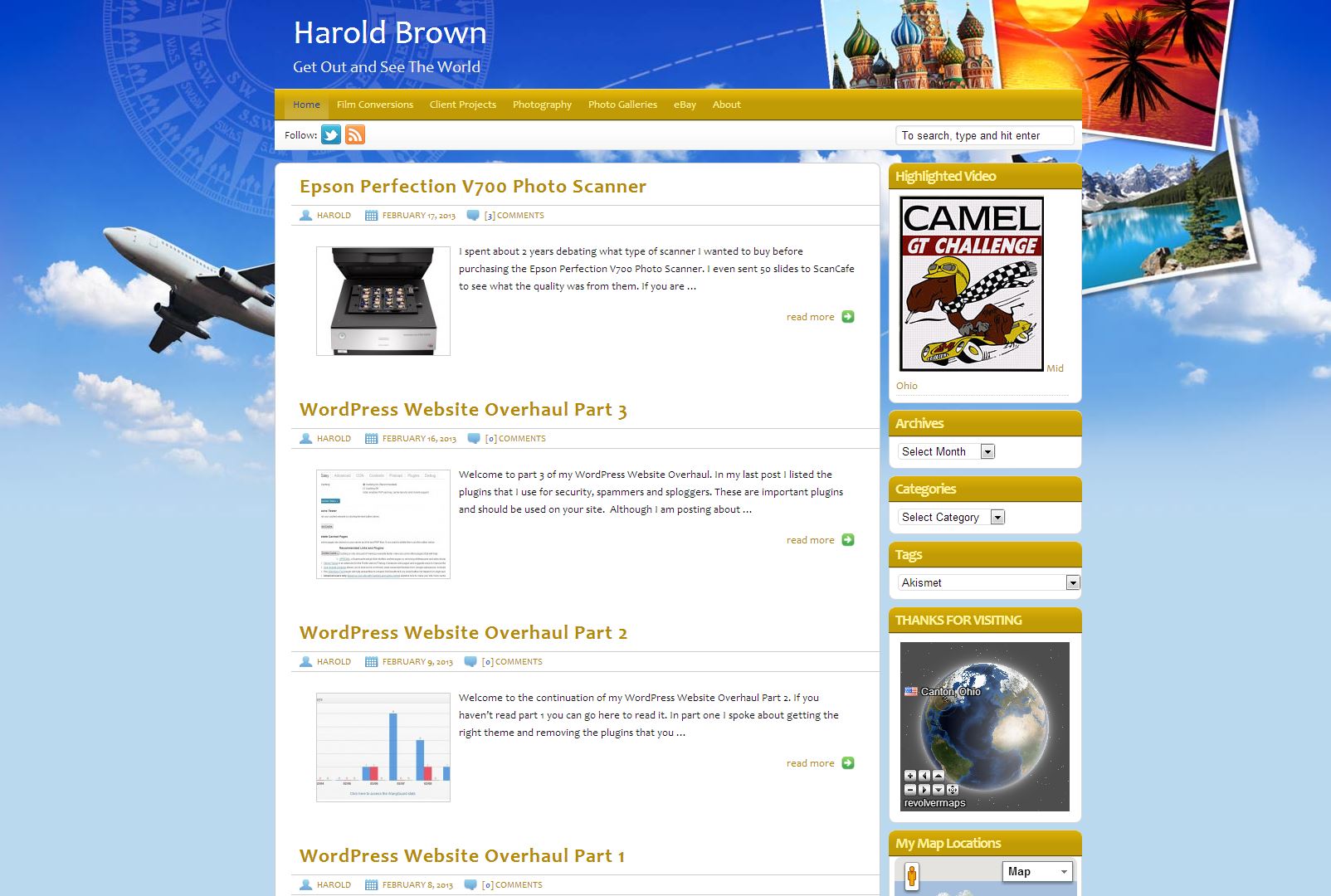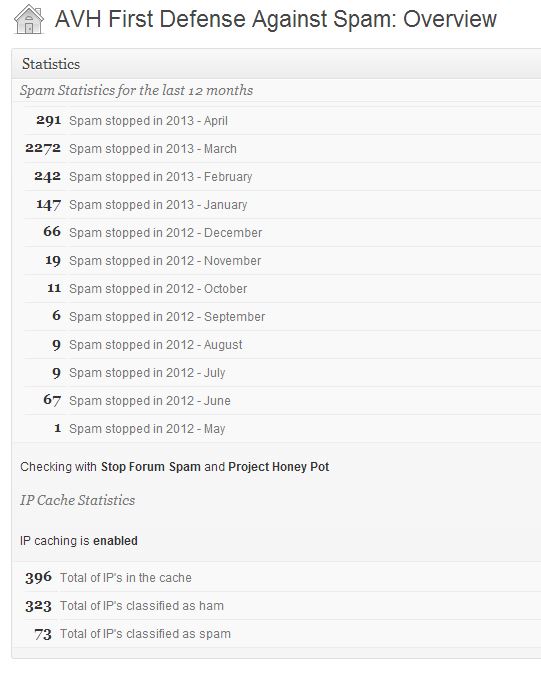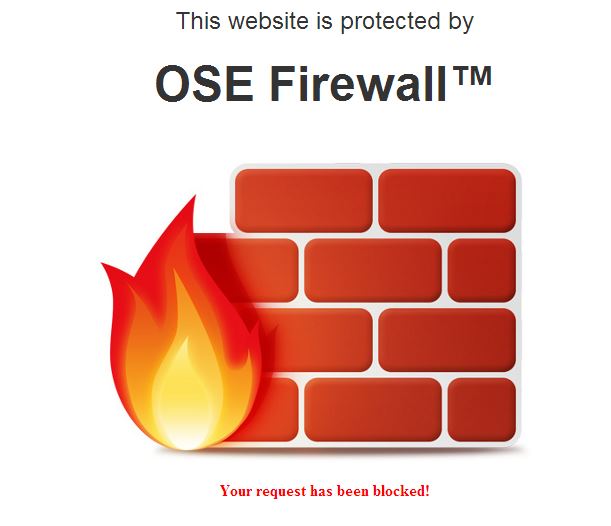iPad Air Review
This isn't a typical in-depth review. You can visit the Apple website to find out more about the iPad Air for all the technical specs. There are also other reviews that get into comparisons to other iPads and tablets in general. I will review it based on my day-to-day use of a tablet.
The Pros
The Retina Screen: If the tablet you are looking at doesn't have an HD screen then you should consider just skipping it. Resolution is only going to climb higher over time. However, sometimes cost is the higher priority. The weight: At 1 pound this thing is really great to use. Less tiring using it while watching TV or lying in bed. It is all screen. It is fast: At 64bit it screams loading the apps and everything is running much more stable as compared to my iPad 1. Responsive: I really don’t have to touch the screen more than once for it to respond to my commands. Android just doesn't have this one down yet, although it isn't bad. It Works Like a PC: My website works perfect on the iPad. Not true on Android devices. Touching the iPad acts more like a Mouse hover than a click when it needs too. App selection: Great selection and relatively safe to download and use them.
The Cons
The biggest thing that aggravates me about iPad’s is that in order to get GPS you have to buy the cellular feature. I really just do not like that about iPads. The Android tablets provide GPS without needing to spend another $130 on the tablet. I already have 3 data plans and I just don't want to pay for a 4th on my iPad. The max I am willing to spend on a tablet is $600. That gets me 32GB which I can live with, but adding storage is a little pricey on the iPad. 64GB is what I would like, but priced out of my range to justify. After you add the Apple Air Smart Case you have another $80 invested. Androids typically have SD Card slots to add cheap storage. 32GB with a storage card seems about right to me. I use my iPad for work and play, and store over 7,000 of my photographs on it. All the cloud applications have apps in the iTunes store that I make use of, and all the social apps make great use of the screen real estate on an iPad. I can watch TV with my Dish app, check my email and view my photo website connected or disconnected from the web via apps.
The iPad Air or any tablet lets you get away from the desktop or even the cumbersome laptop that is sold as portable. In the summer I sit on my deck and read and research various articles and websites, and send a few emails. I can even watch some TV and enjoy the summer warmth and singing of birds. When friends visit they can enjoy my picture album right on the iPad rather than my old photo albums that now collect dust. The big plus is that I don’t have to remind people to not touch the photos. On the iPad touch all you want.
Just don’t want an iPad?
If I were to purchase an Android tablet I would probably buy the Nexus line that remains pure to the software and comes at a great price point. No bells and whistles, but up-gradable without waiting on a third party like Samsung.
Closing Thoughts
An App that I use for productivity is Notability. Great for note taking and organizing them for future reference. I had been using a rubber tipped stylus with my iPad 1, but on the iPad Air it wasn't working well at all. I decided to go with a micro-fiber tipped stylus and what a difference it made. After using the new pen I am not sure why anyone would even manufacture a rubber tipped stylus. I decided on the click-pen stylus from New Trent. I received 2 stylus pens for less than the price of one rubber tipped stylus. If you want to use a stylus pen check out the micro-fiber option. It is the best.
If you are on the fence about even owning a tablet you really should think about how portable they really are compared to laptops, and how much easier they are to use than a phone. Since tablets arrived on the market there has been lot less squinting for me trying to look at that tiny phone screen. It is also great to take along with you when the wife wants to go shopping. I get a seat in the shoe department of a department store and read a book or connect to free Wi-Fi and surf the web using the Flipboard App.
However, once in a while you need to put the computer aside and get out and see the world. Happy travels, and take your camera.